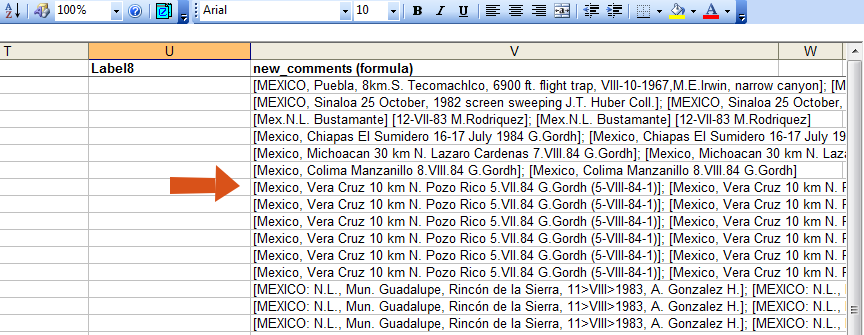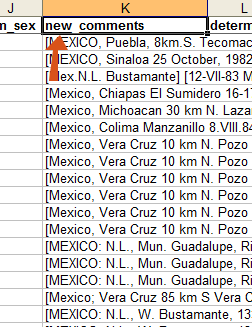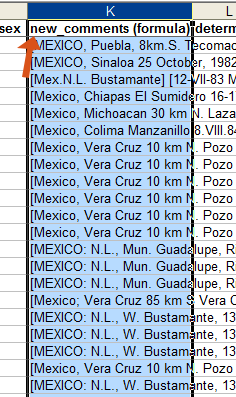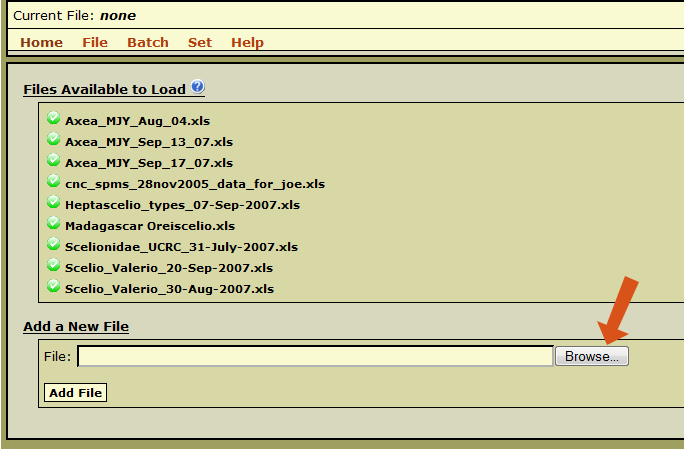Data Entry Assistant (DEA) Procedures
Introduction
This section contains information on the practices for preparing specimens for entry into the Ohio State University Insect Collecting (OSUC) specimen database using the Data Entry Assistant (DEA). The DEA web program requires that specimen records be present in a properly formatted data entry template (File:Data Entry Template 20-Feb-2007.xls) file according to the Data Transcription Procedures protocol.
Contents
Initial Preparation
Copy Labels / Comments Formula
Since the OSUC specimen database does not support storing label information in a discrete manner, the transcription of the labels must be merged with the comments column of the data entry template to form a new amalgamated column known as new_comments.
Open up the Excel spreadsheet that is to be entered into the database. Copy the formula in the first cell under the new_comments (formula) column down through the rest of the rows so all of the label data is merged into a single cell. Multiple cells can be selected in Excel by dragging from the start cell to the destination cell; or by clicking on the start cell, holding down the shift key, and clicking the destination cell. After the selection of the cells is made, right click and select paste. The new_comments (formula) column is the extreme-right column within the Raw Data worksheet.
Rename New_Comments Column
Rename the header name for the new_comments (formula) column by removing the formula part including the intermediate space.
Initial DEA Processing
Login
Go to the Data Entry Assistant (DEA) web site, click on the login link on the upper-right part of the page, and log in. A user account is not necessary to prepare a file within DEA, but use the same login information each time you log in. Logging in restricts access to the uploaded files to the user whose login matches the login information specified upon file upload.
File Upload
After logging in, the Excel file must be loaded into DEA. Go to File -> Load File from the DEA menu, click on the Browse button, and select the Excel file to upload. Click the Add File button and the Excel file will be uploaded and standardized in DEA. Standardization involves created two additional worksheets (Main and Localities) and copying the specimen records from the Raw_Data worksheet to the Main worksheet. The Main worksheet will contain the DEA-formatted information necessary for specimen entry into the OSUC specimen database. File upload and processing is extremely variable and may take many minutes to complete.
While the file is loading, click on the Check Status link to open up a file upload status window. This window will list the current number of records in each worksheet that has been processed. Be sure that the number of records loaded matches the number of records in a worksheet. If the numbers do not match, duplicate specimen IDs are probably present in the Raw_Data worksheet. Correct this problem before proceeding!
- Note: DEA has trouble processing files with more than 500 specimen records, so if the Excel file contains more than 500 records, split the file into smaller, workable-sized files.