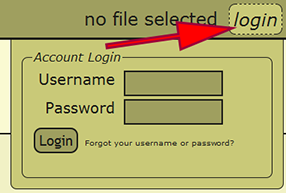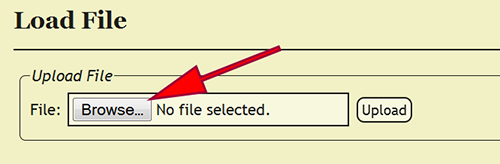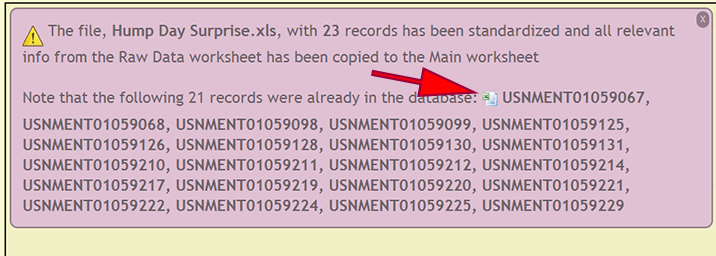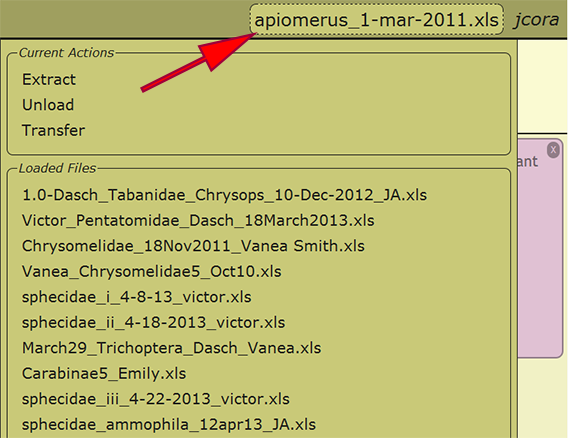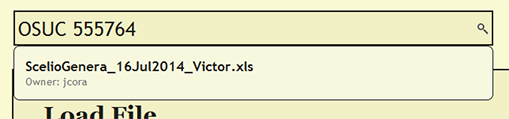Difference between revisions of "Data Entry Assistant (DEA) 2.0 Procedures"
| Line 4: | Line 4: | ||
The [[#DEA Preparation|DEA Preparation]] steps do not have to follow the order defined in this document, but all of the parts specified do need to be completed when processing from verbatim label data. If pre-formatted specimen data is used, DEA2 will checked to see if the specified values are valid according to [[xBio:D Controlled Vocabularies]]. | The [[#DEA Preparation|DEA Preparation]] steps do not have to follow the order defined in this document, but all of the parts specified do need to be completed when processing from verbatim label data. If pre-formatted specimen data is used, DEA2 will checked to see if the specified values are valid according to [[xBio:D Controlled Vocabularies]]. | ||
| − | |||
| − | |||
| Line 23: | Line 21: | ||
When an Excel file has been uploaded, you may reload that file from any computer in which you have logged into DEA2. By selecting the currently loaded file or the text "no file selected" next to the username in the menu at the top right of a page, a list of the loaded files available to the user as well as some actions that may be performed on the file are presented. You can reload any of the loaded files by clicking on the filename. The recently loaded file will be displayed within the menu once loaded. You may switch to a different file at any time without any worries. | When an Excel file has been uploaded, you may reload that file from any computer in which you have logged into DEA2. By selecting the currently loaded file or the text "no file selected" next to the username in the menu at the top right of a page, a list of the loaded files available to the user as well as some actions that may be performed on the file are presented. You can reload any of the loaded files by clicking on the filename. The recently loaded file will be displayed within the menu once loaded. You may switch to a different file at any time without any worries. | ||
[[File:Load_file-dea2.png|none|frame|Loaded files]] | [[File:Load_file-dea2.png|none|frame|Loaded files]] | ||
| + | |||
| + | |||
| + | === Search for File === | ||
| + | If you would like to see if a file has already been uploaded, you can search for the file from the search bar near the top of each page within DEA2. The search will find and list the owner of any currently loaded file that contains the search string. If you search for a cuid, the search will report the currently loaded file or files in which the cuid is present. | ||
| + | [[File:file_search-dea2|left|frame|Search for file]] | ||
| + | [[File:cuid_search-dea2.png|none|frame|Search for cuid]] | ||
Revision as of 15:55, 31 October 2014
Introduction
This section contains information on the practices for preparing occurrence records for entry into the xBio:D database using the Data Entry Assistant (DEA) 2.0. The DEA2 web application requires that occurrence records be present in a properly formatted data entry template (File:Data Entry Template 28-Aug-2014.xls) file according to the Data Transcription Procedures protocol or a properly pre-formatted data entry template File:DEA data entry template-full 28-Aug-2014.xls.
The DEA Preparation steps do not have to follow the order defined in this document, but all of the parts specified do need to be completed when processing from verbatim label data. If pre-formatted specimen data is used, DEA2 will checked to see if the specified values are valid according to xBio:D Controlled Vocabularies.
Contents
DEA Preparation
Login
Go to the Data Entry Assistant (DEA) 2.0 web application, click on the login link in the menu on the upper-right hand part of a page, and log in. An xBio:D user account is required to prepare a file within DEA2. If an xBio:D account is needed, go to the DB Manager web application, and sign up for an account.
File Upload
After logging in, the specimen data file within an Excel spreadsheet must be uploaded into DEA2. Go to File -> Load File from the menu to go to the Load File page. Once there, click on the Browse button and select the Excel file to upload. Click the Upload button and the Excel file will be uploaded and standardized in DEA2. Standardization involves created two additional worksheets, Main and Localities, and copying the specimen records from the Raw_Data worksheet to the Main worksheet, if the file has not already been standardized. During standardization, DEA2 will verify the consistency of certain fields to make sure that they conform to expected values, i.e., dates are properly formatted, numbers do not contain improper characters, etc. DEA2 will also assure that each cuid is unique within the file and report those that are duplicates before proceeding. The Main worksheet will contain the DEA-formatted information necessary for occurrence entry into the xBio:D database. File upload and processing is extremely variable and may take a few minutes to complete depending on the number of records within the Excel file. After standardization is completed, the uploaded file is set as the current loaded file to begin DEA Processing. When matching specimen records are already within the xBio:D database, a list of cuids is displayed to allow the user to confirm that the existing records are authentic. There records can be downloaded within an Excel spreadsheet by clicking on the Excel logo preceding the list of records.
Load Existing File
When an Excel file has been uploaded, you may reload that file from any computer in which you have logged into DEA2. By selecting the currently loaded file or the text "no file selected" next to the username in the menu at the top right of a page, a list of the loaded files available to the user as well as some actions that may be performed on the file are presented. You can reload any of the loaded files by clicking on the filename. The recently loaded file will be displayed within the menu once loaded. You may switch to a different file at any time without any worries.
Search for File
If you would like to see if a file has already been uploaded, you can search for the file from the search bar near the top of each page within DEA2. The search will find and list the owner of any currently loaded file that contains the search string. If you search for a cuid, the search will report the currently loaded file or files in which the cuid is present.
Changes from DEA to DEA2
- All actions performed within DEA2 are recorded, which requires an xBio:D user account. This allows a user to process a file seamlessly between multiple computers.
- DEA2 is at least 4 times faster than the original DEA, and also contains more consistency checks and better error handling.
- Verbatim label fields do not need to be merged with the comments field prior to entry into DEA2 unlike the original DEA.
- DEA2 can handle many more specimen records in a single file. Whereas DEA maxed out at ~500 specimens, DEA2 has easily processed files with as many as 8000 specimens.
- DEA2 performs some consistency checks upon upload to verify that cuids are unique within the file, dates are properly formatted, required fields are present, etc. After the consistency check, DEA2 will report any specimens within the file that are already located within the xBio:D database.