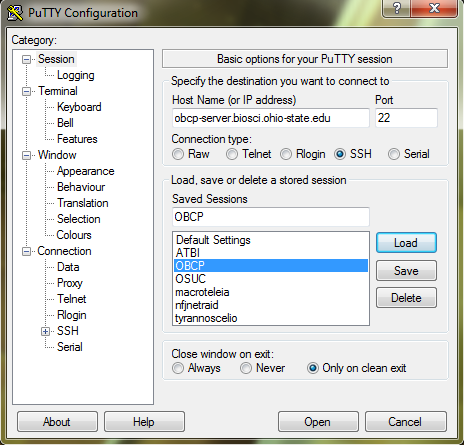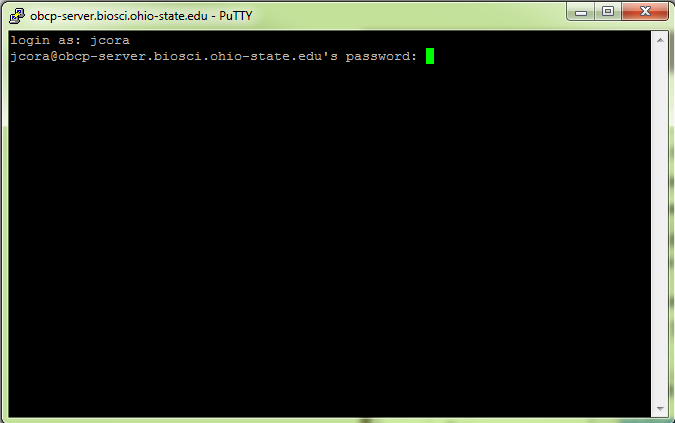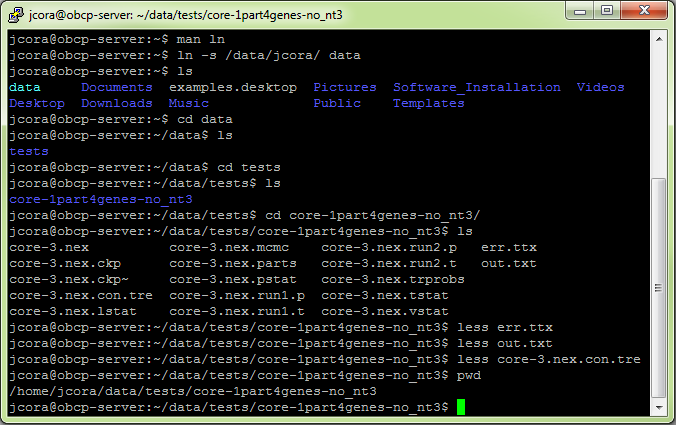Difference between revisions of "Connecting to OBCP Cluster with PuTTY"
(Created page with "'''Connecting to OBCP Cluster with PuTTY''' This section of the wiki is designed to facilitate a Windows user to connect to the OBCP cluster thorough the popular SSH client PuTT...") |
|||
| (5 intermediate revisions by the same user not shown) | |||
| Line 1: | Line 1: | ||
'''Connecting to OBCP Cluster with PuTTY''' | '''Connecting to OBCP Cluster with PuTTY''' | ||
| − | This section of the wiki is designed to facilitate a Windows user to connect to the OBCP cluster thorough the popular SSH client PuTTY. PuTTY is a free program that can be downloaded from its website at [http://www.putty.org | + | This section of the wiki is designed to facilitate a Windows user to connect to the OBCP cluster thorough the popular SSH client PuTTY. PuTTY is a free program that can be downloaded from its website at [http://www.putty.org putty.org]. |
== Establishing a Connection == | == Establishing a Connection == | ||
| + | Connecting to the OBCP cluster with PuTTY is easy. Open the PuTTY application and click on the ''Session'' option if not already selected. Add the host name '''obcp-server.biosci.ohio-state.edu''' to the ''Host Name (or IP address)'' box, then change ''Connection type'' to '''SSH'''. Place a name in which you would like to save this connection session as in the ''Saved Sessions'' box, then click the ''Save'' button on the right. Once finished, establish the connection by clicking the ''Open'' button at the bottom. | ||
| + | [[File:PuTTY_Login.png|none|frame|PuTTY Session Configuration]] | ||
| + | |||
| + | == Logging In == | ||
| + | Upon opening a connection, the SSH terminal will prompt you for login information. Use the login information that was provided to you when requesting an account on the cluster. Keep in mind that both the username ''and'' password are case-sensitive. If you do not have an account or are having trouble logging into the OBCP cluster, contact [mailto:cora.1@osu.edu Joe Cora] and ask for assistance. | ||
| + | [[File:PuTTY_Authentication.png|none|frame|Login via SSH with PuTTY]] | ||
| + | |||
| + | == Issuing Commands == | ||
| + | Once logged in, type out the Unix commands that you wish to use on the OBCP cluster. Some familiarity with the Unix shell is necessary to run most parallel processing tasks and many software packages. This [http://www.cgi101.com/help/unixhelp.html web site] provides some common, useful Unix commands to help initiate you to the command line or refresh your memory. | ||
| + | [[File:PuTTY_Unix_Example.png|none|frame|Example of Unix commands via SSH with PuTTY]] | ||
[[Category:OBCP]] | [[Category:OBCP]] | ||
Latest revision as of 21:12, 9 August 2012
Connecting to OBCP Cluster with PuTTY
This section of the wiki is designed to facilitate a Windows user to connect to the OBCP cluster thorough the popular SSH client PuTTY. PuTTY is a free program that can be downloaded from its website at putty.org.
Establishing a Connection
Connecting to the OBCP cluster with PuTTY is easy. Open the PuTTY application and click on the Session option if not already selected. Add the host name obcp-server.biosci.ohio-state.edu to the Host Name (or IP address) box, then change Connection type to SSH. Place a name in which you would like to save this connection session as in the Saved Sessions box, then click the Save button on the right. Once finished, establish the connection by clicking the Open button at the bottom.
Logging In
Upon opening a connection, the SSH terminal will prompt you for login information. Use the login information that was provided to you when requesting an account on the cluster. Keep in mind that both the username and password are case-sensitive. If you do not have an account or are having trouble logging into the OBCP cluster, contact Joe Cora and ask for assistance.
Issuing Commands
Once logged in, type out the Unix commands that you wish to use on the OBCP cluster. Some familiarity with the Unix shell is necessary to run most parallel processing tasks and many software packages. This web site provides some common, useful Unix commands to help initiate you to the command line or refresh your memory.